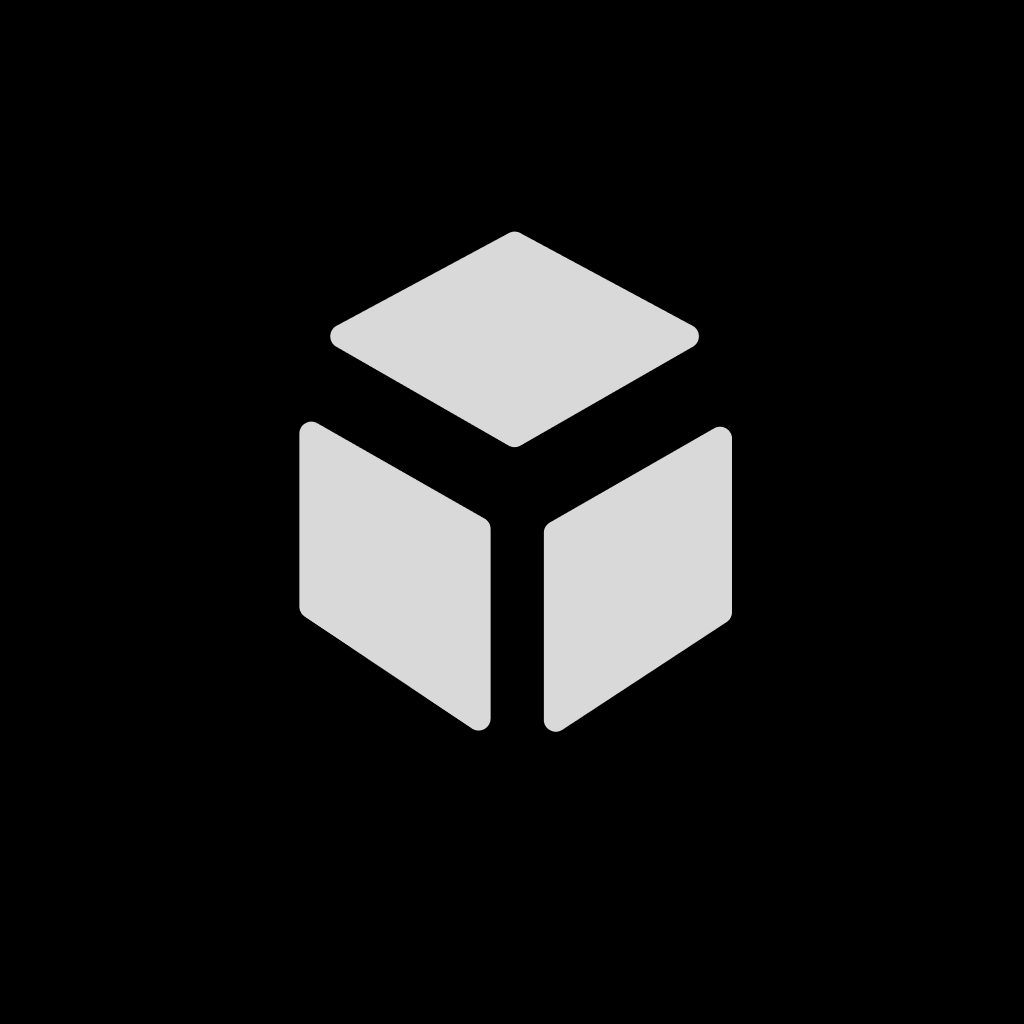Quick Start Guide
Welcome to the Fluxion app! This guide will help you get started quickly and make the most of all the app's features. Whether you're using iOS, iPadOS, or macOS, you'll find relevant instructions in this document.
1. Getting the App
The Fluxion app is available through various channels. Choose the appropriate download method based on your device.
1.1 Download Methods
- Search: Open the App Store on your iOS, iPadOS, or macOS device, search for "Fluxion," and tap to download.
- App Store Download: Visit App Store Download Link to download.
1.2 Compatible Device Requirements (iOS/iPadOS/macOS Versions)
- iOS/iPadOS: Requires iOS 17.6 or iPadOS 17.6 and later.
- macOS: Requires macOS 14.0 and later.
2. Initial Setup
When you first launch the Fluxion app, you'll need to complete some basic setup steps to ensure the app runs smoothly.
2.1 Permission Requests (e.g., Camera, Notifications)
Upon first launching Fluxion, the app may request the following permissions:
- Camera Access: Used for scanning QR codes and taking photos.
- Photo Library Access: Used for importing images and video assets.
- Notification Permissions: To receive important data update reminders.
You can modify these permissions at any time in your device's "Settings" app.
2.2 Account Setup
Fluxion does not require account registration. It is a local app, and data is synced via the system's iCloud.
3. Core Features Overview
Get familiar with Fluxion’s core features and quickly master the basic usage. Fluxion features an intuitive interface design, making it easy to find the functions you need:
- Home: Manage subscription feeds, notes, countdowns, to-do lists, and MFA two-factor authentication codes.
- Subscription Feed: Consolidates all subscription sources, offering a clean and efficient reading experience with various categorization and filtering options.
- More: Software theme settings, reading category management, local server, and AI model configuration options.
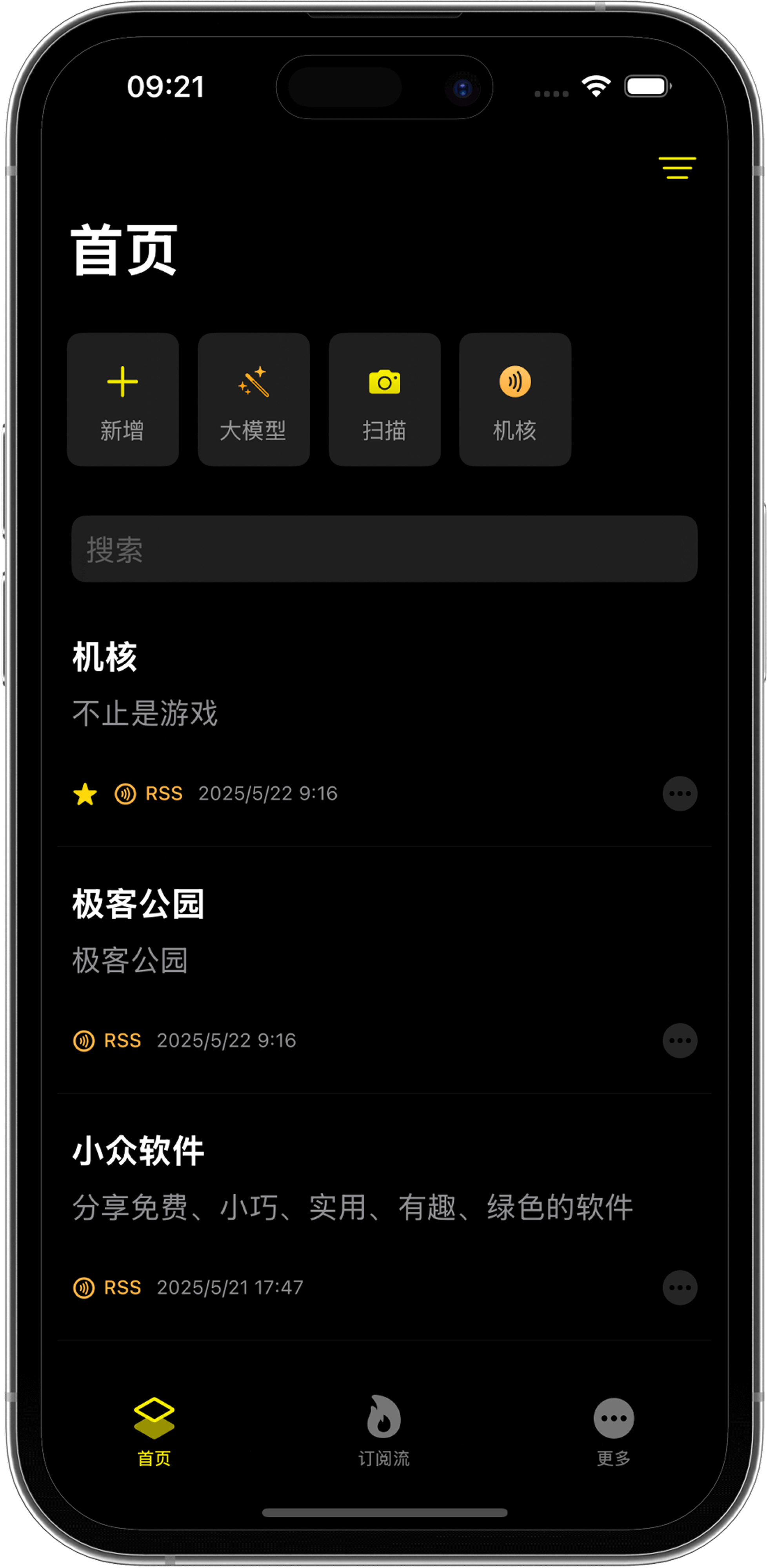
3.1 Subscription Management
3.1.1 Adding a Subscription Source
Tap the "+ Add" button on the Home screen, enter the URL of the subscription source in the input field, and tap "Add."
3.1.2 Scan to Add
Tap the "Scan" button on the Home screen and use the camera to scan a QR code to add a subscription source.

Here is the QR code for this website. Scan it to add this website’s subscription source.
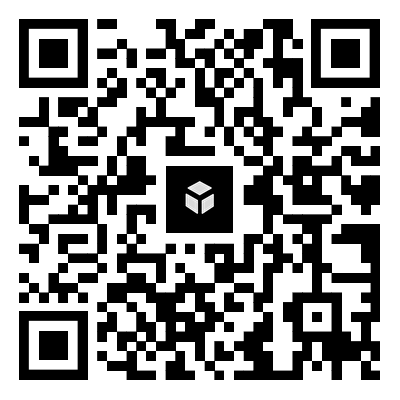
3.2 Browsing Subscription Feeds
After adding a subscription source, tap the "Subscription Feed" button to enter the feed browsing interface.
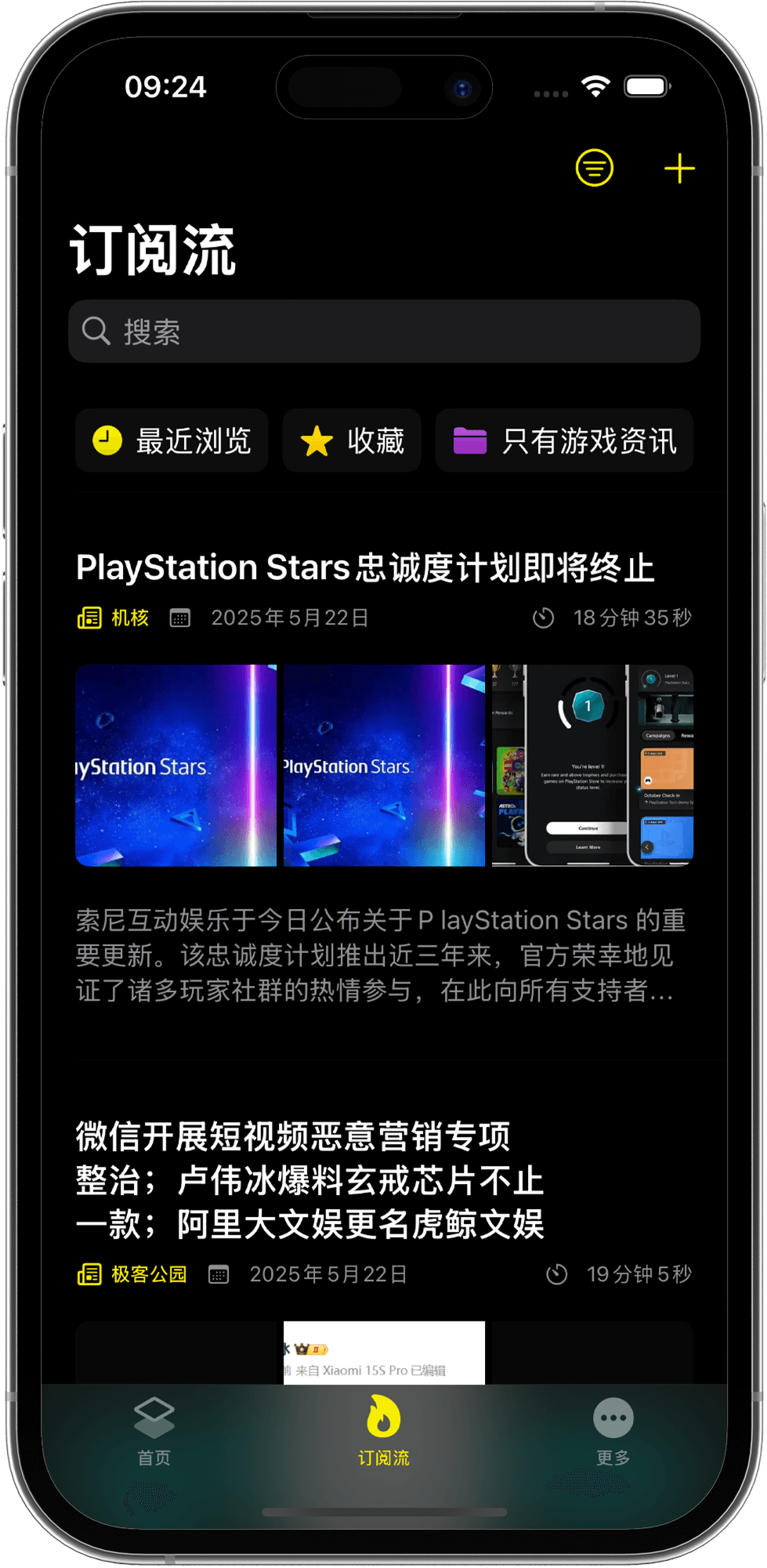
Here, you can view the latest content from all subscription sources. Tap any item to access its detail page.
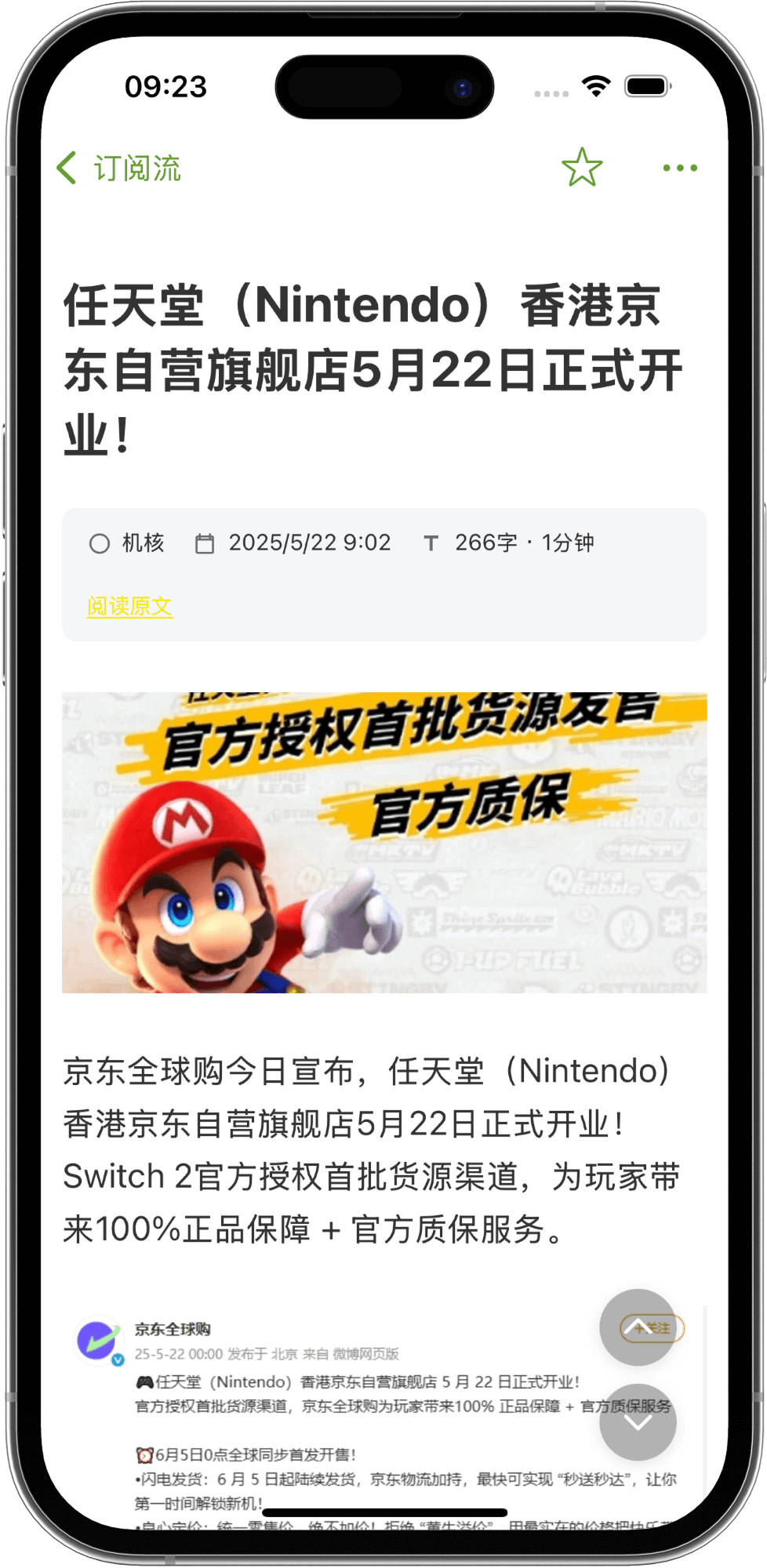
Subscription content is arranged in reverse chronological order, with the newest content at the top.
You can also view "Recently Viewed" and "Favorited" content.
The "+" button in the top right corner allows you to add a "Reading Category."
3.3 Reading Categories
By adding reading categories, you can easily customize the filtering of all subscription content:
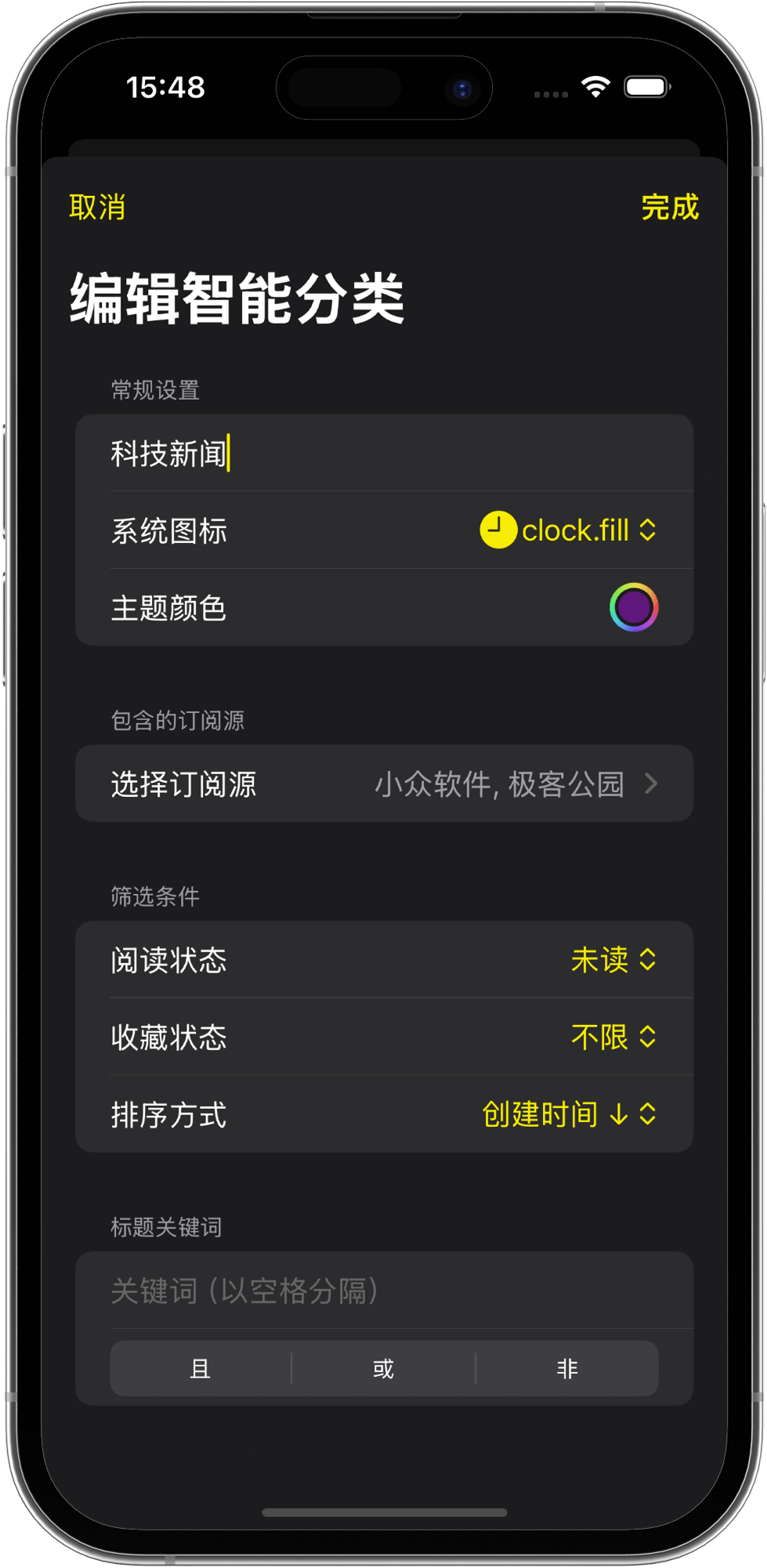
Currently, filtering supports conditions such as subscription sources, keywords, favorites, and unread items, with support for sorting conditions.
4. Cross-Device Usage Guide
Fluxion supports seamless use across various Apple devices. Learn how to make the most of its cross-device features.
4.1 iPhone and iPad Compatibility
Fluxion is optimized for different device sizes:
iPhone Version:
- Compact interface focused on content creation and viewing.
- Optimized for gesture-based operation, supporting single-handed use.
- Primarily designed for portrait mode, with support for landscape mode.
iPad Version:
- Supports split-screen views and drag-and-drop functionality.
- Expanded toolbar with more visible features.
4.2 Data Sync Settings (iCloud/Cross-Device Sync)
Configure iCloud sync for seamless switching between devices:
Enable iCloud Sync:
- Go to "Settings" > "Account" on your device and ensure your iCloud account is signed in.
Sync Data:
- All data (notes, countdowns, to-do lists, etc.), except for "Subscription Feed" data, will sync automatically.
Troubleshooting:
- After setting up a new device or reinstalling the app, the initial sync will automatically display all data without additional steps.
- If data does not sync, please wait patiently.
5. Frequently Asked Questions
To address common issues while using Fluxion, select "Contact Us" within the app to send us an email, and we’ll respond as soon as possible.
Thank you for using the Fluxion app! We look forward to your feedback and suggestions to help us continuously improve and enhance the user experience. Feel free to contact us anytime to share your thoughts and ideas.